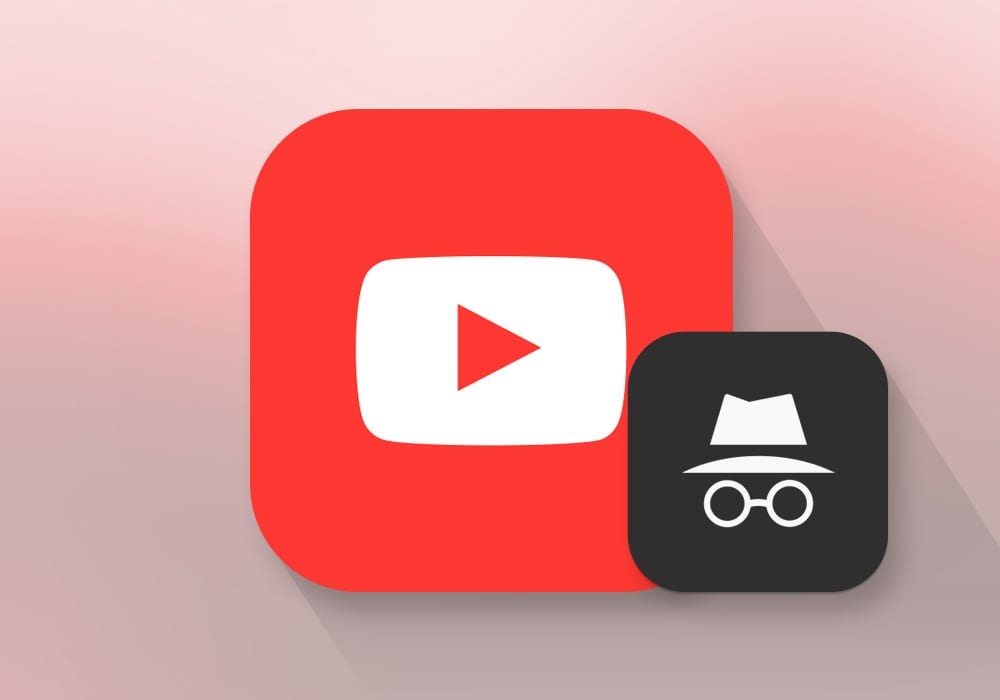
Youtube users videos based on their search history. However, there are times when we don't want some videos that we watched to appear in our history. YouTube has solved this problem with its new incognito mode feature in its Android app.
The incognito mode for YouTube is only available for Android smartphone users so far and there’s no information about it rolling out to iOS devices (iPhones and iPads). However, Google recently added a similar feature that enables users to restrict history tracking on its Gboard and Google apps for iOS devices.
Now, if you are wondering how to use this incognito mode in YouTube app, here’s a step-by-step guide:
Pre-requisites:• Android smartphone with the latest version of the YouTube app.
• Internet connectivity
Read Also :-
Updating the YouTube app:If you are running the older version of the YouTube app, you need to update it to enjoy this feature.
1. Open Google Play Store and search for YouTube app (in case you have not opted for auto-update).
2. Check if the app shows the ‘Update’ button instead of the ‘Install’ option.
3. Tap on ‘Update’ button to start downloading the latest version of the app.
Steps to go incognito:
1. Open YouTube app from the launcher or the shortcut (if you have made one).
2. Tap on the avatar icon from the top corner of the app.
3. Then, from the ‘Account’ section, tap on ‘Turn on Incognito’ to activate the incognito mode for YouTube.
Read Also :-
In the Incognito mode, the avatar icon will be replaced by a Black Incognito symbol and there will be a Black bar at the bottom with a message ‘You’re incognito’.
Once you have gone incognito, you can browse and watch any video you want and the app will no longer save it in your search history.

0 Comments